How to Install Maven on Windows
This blog post will list down the steps on how we can install and configure Maven on a Windows machine. 1. Introduction Maven is a project...
This blog post will list down the steps on how we can install and configure Maven on a Windows machine.
1. Introduction
Maven is a project management and a build automation tool used primarily by Java programmers to manage the complete build life cycle of a project. Maven provides the following benefits:
- It manages the project dependencies in a central local directory, so the project doesn't need to store 3rd party libraries in source control.
- With Maven, you can add a new dependency quickly.
- Maven can automatically identify transitive dependencies, download, and include them in the project.
- Maven can use different plugins to do varying tasks such as generating JavaDoc, packaging the jar file, and more.
2. Installation
3. Add MAVEN_HOME Environment Variable
3.2 Click Advanced system settings / Environment Variables / New.









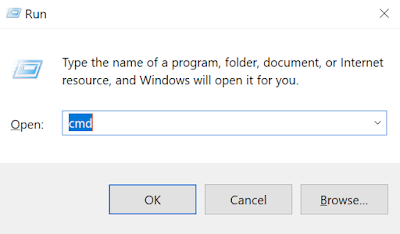







Post a Comment