How to Setup Cvs Server and Client on Windows
How to setup cvs server and client on a windows machine. Requirements: 1.) http://www.wincvs.org/ - download wincvs it has cvsnt included in...
https://www.czetsuyatech.com/2021/07/svn-setup-cvs-server-client-on-windows.html
How to setup cvs server and client on a windows machine.
Requirements:
1.) http://www.wincvs.org/ - download wincvs it has cvsnt included in the zip file
Or
1.1) http://www.tortoisecvs.org/download.shtml = download TortoiseCVS
Instructions:
0.) Stop the CVSNT and CVSNT Lock Services.
1.) Start the cvs service by going to Start->Programs->CVSNT.
2.) Create directories: c:\cvsrepos and c:\cvsrepos\cvstemp.
3.) Add your repository in the Repository configuration tab. I named mine TEST.
4.) In the Server Settings tab - change temporary directory to: c:\cvsrepos\cvstemp.
5.) Start the CVSNT and CVSNT Lock Services.
Note: We will be using the pserver connection, so we need to create 2 users in windows.
6.) In Control Panel -> Administrative Tools -> Computer Management
Under Computer Management (Local) -> System Tools -> Local Users and Groups -> Users
Add users: cvsadmin and cvsuser.
Note: If you don't want to see the users in windows xp login screen just google hide users in login of windows xp.
Now we have completed in setting up the cvs server and the users.
7.) To make a new module:
a.) Right click anywhere in windows explorer (inside a directory)
b.) Click CVS -> Make New Module
c.) Use localhost as server and cvsuser as user.
Note: More explanations are available on the attached images.
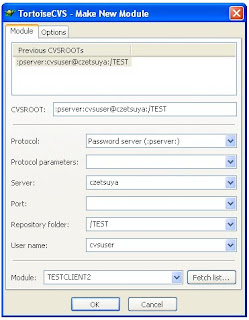
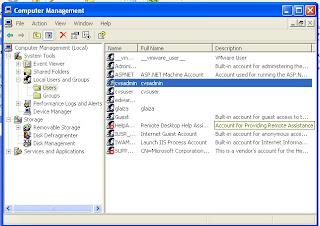
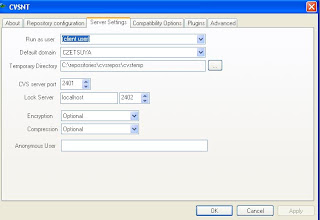
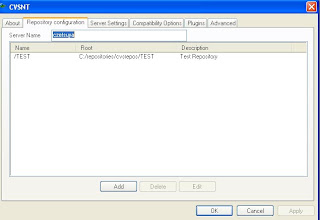
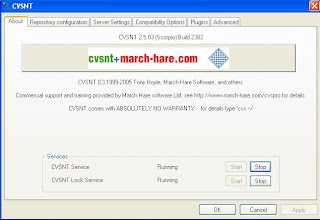
Requirements:
1.) http://www.wincvs.org/ - download wincvs it has cvsnt included in the zip file
Or
1.1) http://www.tortoisecvs.org/download.shtml = download TortoiseCVS
Instructions:
0.) Stop the CVSNT and CVSNT Lock Services.
1.) Start the cvs service by going to Start->Programs->CVSNT.
2.) Create directories: c:\cvsrepos and c:\cvsrepos\cvstemp.
3.) Add your repository in the Repository configuration tab. I named mine TEST.
4.) In the Server Settings tab - change temporary directory to: c:\cvsrepos\cvstemp.
5.) Start the CVSNT and CVSNT Lock Services.
Note: We will be using the pserver connection, so we need to create 2 users in windows.
6.) In Control Panel -> Administrative Tools -> Computer Management
Under Computer Management (Local) -> System Tools -> Local Users and Groups -> Users
Add users: cvsadmin and cvsuser.
Note: If you don't want to see the users in windows xp login screen just google hide users in login of windows xp.
Now we have completed in setting up the cvs server and the users.
7.) To make a new module:
a.) Right click anywhere in windows explorer (inside a directory)
b.) Click CVS -> Make New Module
c.) Use localhost as server and cvsuser as user.
Note: More explanations are available on the attached images.
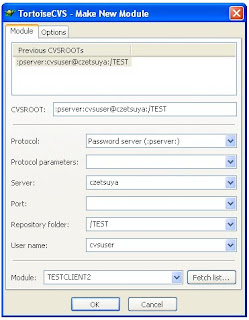
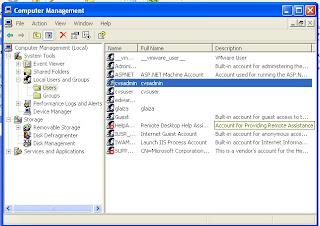
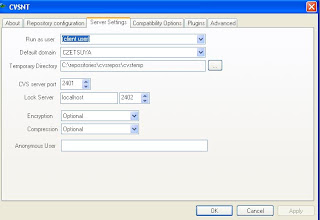
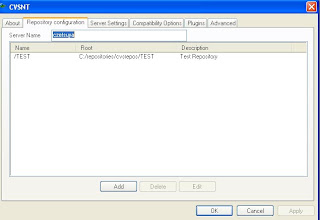
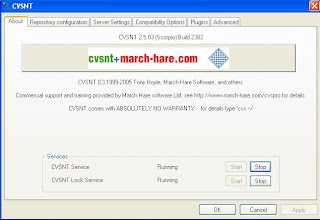








1 comment
It keeps to ask for password.
Post a Comment